In order to be able to connect to the WHOIS server on port 43 for the .ES domain extension, you need to contact the red.es Spanish authority and ask them to whitelist your server IP.
In WHMCS software from www.whmcs.com the .ES domain check and WHOIS needs also that you make some easy changes to the system and configuration. Here you have the procedure to have it up and running in just some easy steps.
Procedure to have .ES WHOIS and domain check working on WHMCS:
- Send an email to whois43@dominios.es asking for the IP whitelisting.
- They will send you a very simple form to fill up asking for your details and the IP you want to whitelist. You may probably have to whitelist the main server IP and not the web hosting dedicated IP of the WHMCS installation. For some reason the connections seem to be done through the main server IP.
- Send back the form filled and signed.
- When they answer (probably the next day), the IP will be whitelisted, so you just have to edit the “includes/whoisservers.php” on the lines with .ES extensions and replace all the .es lines with the following:
.es|whois.nic.es|There is no information available on the domain consulted
.com.es|whois.nic.es|There is no information available on the domain consulted
.nom.es|whois.nic.es|There is no information available on the domain consulted
.org.es|whois.nic.es|There is no information available on the domain consulted
.gob.es|whois.nic.es|There is no information available on the domain consulted
.edu.es|whois.nic.es|There is no information available on the domain consulted - Make sure you have activated the “Standard WHOIS” under: WHMCS Admin > Setup > General Settings > Domains
- That’s it. The .ES domain check and WHOIS should work now.
As a note, the last part of the lines above: “There is no information available on the domain consulted“, is a text block that is returned in the WHOIS search when the domain is not available, so WHMCS will search that text block in the WHOIS info returned. So in case that in the future the .ES registry should change it, you just have to perform a WHOIS lookup on a non existent .ES domain name from the WHMCS Admin > Utilities > WHOIS Lookup and look for a text string which says that the domain name is not available and replace the code above with the new one. If that string is not present on the returned WHOIS response, then the domain checker won’t be able to determine if the domain is available or not and all the domain queries to .ES domain names will be marked as “taken”, thus loosing sales.
We hope this tutorial has been of any help to you.


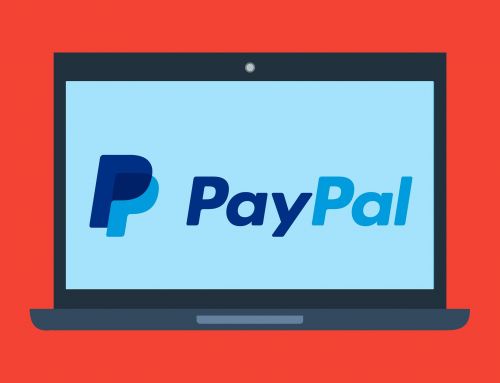

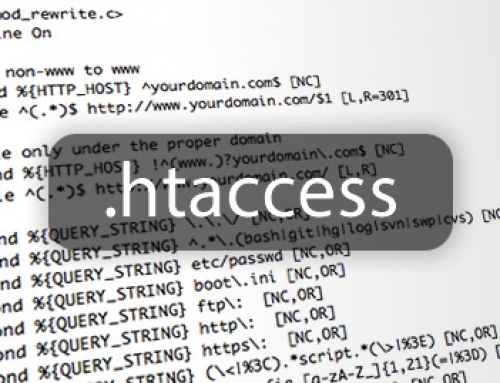

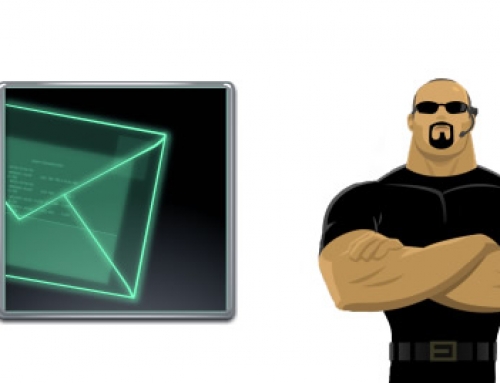
Leave A Comment