You can block SPAM emails even before they enter into your inbox folder, directly from your cPanel account by following these steps for activating SpamAssassin and setting up Account Level Filtering.
First of all, login to your cPanel account and scroll down to the “Email Management Tools” box.
1- Activate SpamAssassin
Click on SpamAssassin and check if it’s active. If not, activate it.
You can configure it by clicking on the “Configure SpamAssassin” button and set the score to 5 or 6. The greater is the number and more possible SPAM you could receive, so consider staying on 5 or 6, as a recommendation. Remember to save.
You can also configure Mozilla Thunderbird to accept SpamAssasin’s headers to help it identify SPAM. Set it on your account settings on a “per account” basis.
2- Set filters in “Account Level Filtering”
This option is very powerful and easy to configure. It allows you to block incoming emails when they contain some words you specify. The words can be in the sender, in the subject, in the body, etc…
To activate this feature:
- Click on “Account Level Filtering”
- Click on the button: “Create a new Filter”
- Give the filter a name
- Set up as many rules as you need
- Set the action/s to take. “Discard message” is a good option.
- Click on the “create” button
That’s it! Now if someone sends an email to you that matches some of the rules from your filter list, you’ll not receive the email.
Be careful while using this tool, because you could also block legitimate emails.


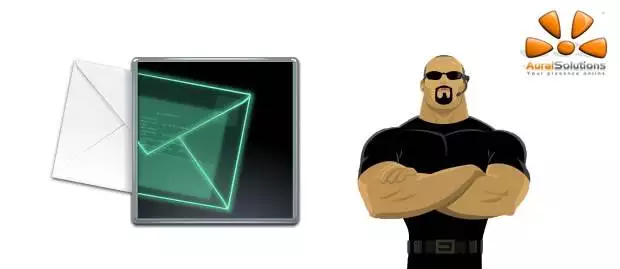
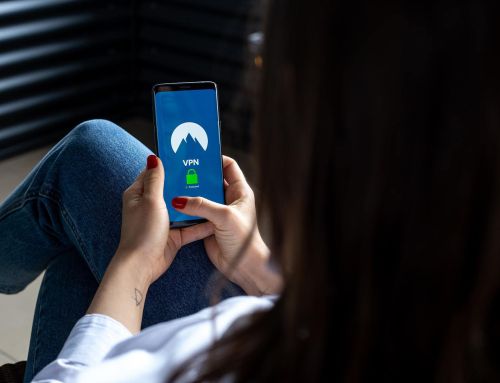
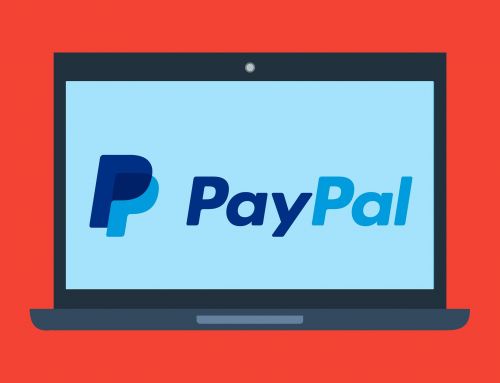


One of the underrated features of cPanel is the “Account level filtering” and “User level filtering”.
For cPanel users, these can be powerful tools, but must be used carefully…